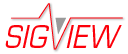Saving Multi-Channel Signals
Saving multi-channel signals can be performed by using Control Window.
The first step is to find icons in the Control Window corresponding to the channels of the signals you would like to save and selecting them in the correct channel order. Next to each selected icon, a selection order will be shown (1, 2...). It will correspond to the channel order in a saved file.
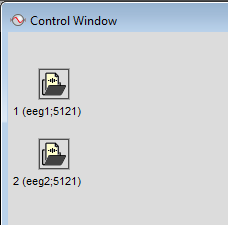
After selecting all channels in the correct order, open context menu (click right mouse button in the empty part of a Control Window).
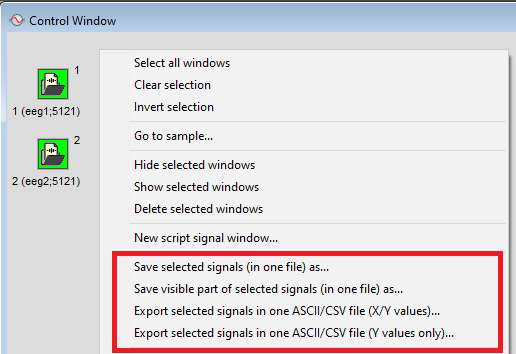
The following options will be available if all selected signals are suitable for saving in one file (see below):
- Save selected signals (in one file) as: Saves selected signals in a WAV file (16-bit integer or 32-bit float)
- Save visible part of selected signals (in one file) as: Saves only a currently visible part of each selected signal in a file
- Export selected signals in ASCII/CSV file (X/Y values): Saves selected signals in an ASCII/CSV file including X/Y values. X-axis values from the first channel will be used.
- Export selected signals in ASCII/CSV file (Y values only): Saves selected signals in an ASCII/CSV file. Only signal amplitude values will be saved.
In order to save multiple channels in one file, all channels must have the same sampling rate (i.e. distance between samples). Furthermore, if the signals have different lengths, the longer ones will be saved only up to the length of the shortest one.