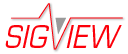Loading and Saving ASCII / CSV files
By using main menu option File/ASCII/CSV files/Import ASCII/CSV... or the  toolbar button, you can also import signals in a tab, comma or semicolon separated ASCII format. Here is an example of a Tabulator ("TAB") delimited file format:
toolbar button, you can also import signals in a tab, comma or semicolon separated ASCII format. Here is an example of a Tabulator ("TAB") delimited file format:
X value<TAB>Y value channel1<TAB>Y value channel 2<TAB>...Y value channel N<new line>
X value<TAB>Y value channel1<TAB>Y value channel 2<TAB>...Y value channel N<new line>
X value<TAB>Y value channel1<TAB>Y value channel 2<TAB>...Y value channel N<new line>
X value<TAB>Y value channel1<TAB>Y value channel 2<TAB>...Y value channel N<new line>
"ASCII/CSV format" relates to numerous different signal formats which use text representation of signal values, by converting values to strings and saving those into a file. There are various variants of this format which use different methods to save meta-data to a file or to separate signal values from different channels. Since there is no standard for these formats, SIGVIEW will first try to determine the format used in a file you are loading. A dialog containing automatically determined parameters and a preview of signal values will be displayed:
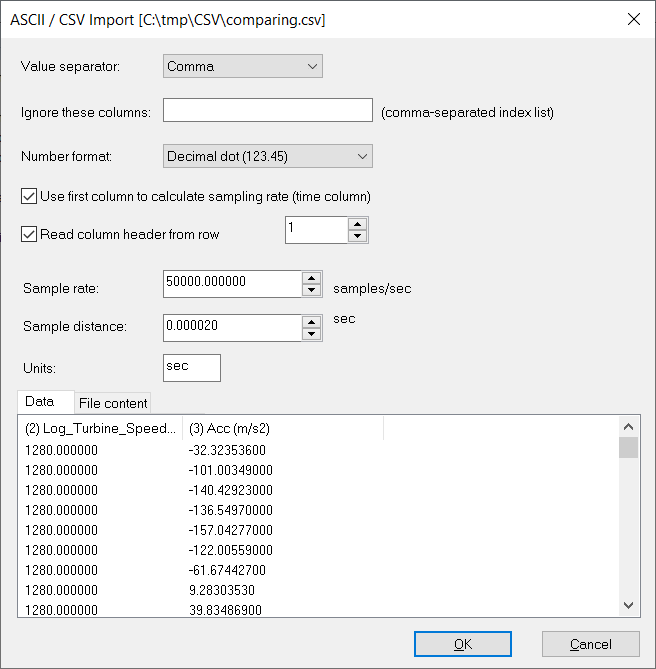
In this dialog, you can adjust file parameters if the automatic recognition was not successful. In the bottom of the dialog, you can see a preview of the values which will be loaded, including column headers ("Data" tab). In the "File content" tab, you can see the original content of your file.
The following settings are available:
Value separator: Defines a character used to separate columns of data (Tabulator in the above file example). You can select one of usual separators (tabulator, comma, semicolon, space), or select a custom separator. If the number of columns you see in a preview is not correct, you probably have to change the separator value.
Ignore these columns: If you want to prevent some columns to be loaded, you can enter their indexes here. For example, to prevent loading of the first and third column, you should enter "1,3" in this field. Column indexes are visible in the preview table in the lower part of the dialog.
Number format: Defines if signal values use decimal dot or decimal comma.
Use first column to calculate sampling rate (time column): Defines if the first column of the file can be used as time column. It will be possible only if that column contains equidistant values. SIGVIEW checks it before opening this dialog, and will select this option automatically if first column can be used as time column. If the calculation was not 100% correct, as a result of insufficient data in the file, you can still change the calculated sample rate value below in the Sample rate field or later with the Edit/Sample rate change menu option.
Read column header from row: Defines if a certain row should be used as a row containing column titles. SIGVIEW will start to read rows with values only after this row.
Sample rate / Sample distance: Defines sample rate, i.e. the corresponding sample distance for the signal to be loaded. SIGVIEW will try to determine these values automatically if "Use first column to calculate sampling rate" is turned on. Otherwise, you can use these fields to enter the actual signal sample rate.
Units: Defines signal unit for Y-axis labelling
Data/File content: Preview of the data which would be loaded by using the current dialog settings
If you load a file containing multiple channels/signals, each signal will be loaded in a separate signal window. All signal windows originating from the same file will be automatically synchronized.
Saving ASCII / CSV files:
SIGVIEW always saves ASCII / CSV files in a TAB delimited format, using decimal dot as a delimiter. Two options under File/ASCII/CSV files allows you to export only Y-values of a signal, or both X and Y values.
For saving multi-channel ASCII/CSV files, please see ‘Saving multi-channel signals’.
Please note that SIGVIEW saves only a visible (zoomed in) part of the signal. If you want to save the whole signal, use the zoom-out option first.
If you have your data already loaded in some other application, for example Microsoft Excel, the ASCII/CSV file format would be the perfect file format for data exchange. Just save your data in the other application as a tab delimited TXT/ASCII file, and import it into SIGVIEW afterwards.